As part two of our Sansa Clip+ giveaway, here are some of the many pros about the SanDisk Sansa Clip+ MP3 player featured in today’s giveaway.

- it takes little effort to learn to navigate
- it has an expandable Micro SD card slot
- the SD card content integrates into the main menu
- it auto resumes any type of file placed in the “Audiobooks” folder.
- adjustable playback speed for audiobooks
- you can delete audiobooks directly from the player
- it has a music equalizer
- a sleep timer
- a voice recorder
- FM radio
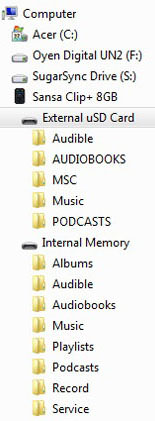 Details on using the Sansa Clip+
Details on using the Sansa Clip+
It shows up on your computer like a thumb drive with drag and drop being the easiest means to add your books to its specified Audiobooks folder. Files from CDs or online downloads, such as those purchased from Tantor Audio, are added by dragging the folder containing the numbered discs or chapters into the Clip+’s Audiobooks folder where they will play in numerical order.
The player works with library services such as Overdrive and is compatible with nearly any audio format with the exception being proprietary iTunes files.
Once your Sansa Clip+ is registered with your Audible account, there are several ways to add Audible’s .aa or.aax files to the player. The Audible Manager software (provided at no cost by Audible) is easy to use. When Audible Manager is open and your Clip+ is connected, choose to either place the books on the internal  drive (the player itself) or external drive (the Micro SD card).
drive (the player itself) or external drive (the Micro SD card).
Or you can drag and drop from where the Audible files are stored on your computer to the specified “Audible” folder on the player or Micro SD card. If you use iTunes to house your Audible books, simply go to your iTunes Audiobook folder to add a copy to the Clip+.
When navigating through the player, Audible books placed on the internal or external drive are found in the Audiobooks menu under “Audibles” then by Title. While all book titles are found together you will see a miniature SD card emblem next to those stored on the external drive.
When switching from one audiobook (or music selection) to another, upon resuming a previous audiobook Title, you will see “Resume Playback” (which picks up where you left off) or “Start from Beginning.”
There is an audiobook setting to have Audible book chapters “On” meaning a click of fast forward will jump you to the next chapter or “Off” which enables regular fast forwarding through the book.
Another plus – you can add books from multiple Audible accounts to a Sansa Clip+ with no problem.
Some may need glasses when choosing a new book, switching to music, or adjusting settings due to the small font found on the menu screen.
Brenda
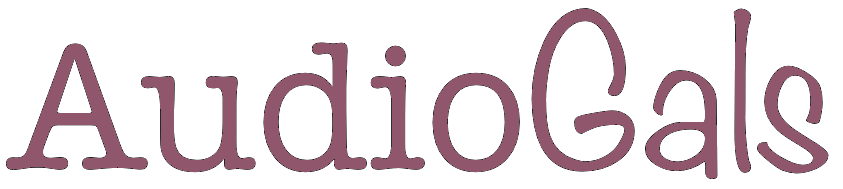
2 thoughts on “Gal Tech: Using a SanDisk Sansa Clip+ MP3 Player”
Comments are closed.